NetSupport School Software User License
₱5,108.00
NetSupport School helps teachers deliver the best learning experience through technology-led discussions. Be an effective educator by having the abilities to organize and deliver content efficiently, as well as work collaboratively with all type of learners through its comprehensive teaching tools.
- For Windows, Chrome OS, iOS / Android, Mac, BYOD, and Thin client,
- Real-time instruction
- View student screens in real-time
- Hand out and collect files
- Testing and assessment tools
Description
NetSupport School is an innovative Classroom Management solution with extensive assessment, management, monitoring, and collaboration features that fit across all platforms.
Features:
Manage
- Power on or off (even student PCs that are not logged on) and log in/log out all classroom computers from the teacher’s PC.
- Teachers can choose from three user modes (Easy, Intermediate and Advanced) to make features accessible to suit their level of edtech confidence – helping schools to maximise their edtech investment.
- Blank all or selected students’ screens (even in View mode) to gain attention and also lock their mouse and keyboards.
- Automatically re-connect to students’ PCs if they have inadvertently disconnected, logged off/on or re-booted.
- Reflect the layout of the classroom by rearranging the individual Student icons on the teachers’ screens to match the layout of the physical classroom. Save and reload that room layout automatically.
- Create profile for individual teachers to store ready-made lists of approved/restricted applications, websites and keywords rather than having to create these at the start of each lesson.
- Use a one-click “Request Assistance” option from the teacher’s toolbar if technical support is needed. Plus, by clicking on the icon, the Tutor can either chat or send a message directly to the Lab Technician or Network Manager.
- Reset students’ system passwords without IT support. Teachers can see the students accounts that have been locked, to then unlock the account or assign a new password.
- Teachers can use Student Feedback to gauge how they feel, their confidence in a topic and whether they need extra support.
- Flexible range of connection methods to student devices, including SIS integration via ClassLink OneRoster and Google Classroom.
- Room Mode- Connect to Student computers by room(s).
- PC Mode- Connect to a fixed list of Student computers by machine name.
- User Mode- Connect to a fixed list of Students (by logged on user name). Plus, use the ‘refresh list’ to re-connect to a student who has logged off/on or re-booted.
- Browse Mode- Browse the network and connect to Student computers with a specific machine name.
- SIS Mode- Connect to your SIS environment using ClassLink OneRoster or Google Classroom.
Instruct
- Show the Tutor’s screen (Show Mode) to all or selected students – perfect in helping to demonstrate a point or show students how to do a particular task, for example.
- The teacher can only access websites that are on the Approved Site List, preventing inappropriate websites being displayed to Students during a Show Mode.
- The teacher can select which application they may want to show to all/selected students in isolation.
- Any late joiners can join a ‘Show’ that is already in progress by the teacher – preventing lost teaching time in getting that student up to speed.
- Show a Replay file (previous screen recording video) to selected students.
- Show a video to selected students.
- Leave a recording of your Show on the student’s PC for future review.
- Use Audio mode to speak to students during a Show.
- Deliver presentations optimised for both wired and wireless classrooms.
- Show a student’s screen to the entire class or selected students (Exhibit mode). This is useful in situations when Student ‘A’ has produced some work which you wish to show to rest of the class.
- Annotate the teachers screen (Show Mode) or annotate the students screen (during a remote control session using ‘Watch Mode’) with a range of tools to aid in presenting such as arrows, shapes, highlighters, text and more – perfect to help draw the student’s attention to a particular area.
- If the Tutor does not want the Students to see the screen being annotated in real-time they can suspend the show, enabling the Tutor to continue working in the background.
Monitor
- Monitor the entire class in a single view with adjustable thumbnail sizes.
- Monitor students using multiple monitors
- Overlay additional information, including active application or active website.
- Zoom in on a selected student for an optimised high-definition thumbnail.
- Remote control the student’s screen to instruct or remedy activity.
Assess
- Create a library of resources and questions that can be shared.
- Create any number of tests using questions from your library.
- Create questions with between 2 and 4 possible answers.
- Set examination grading levels (e.g. over 75% = A grade).
- Track student progress and see question success or failure in real time.
- Auto-mark the test so results are available as soon as it is completed.
- Display individual results back to each student.
- Deliver results (including highlighting the correct answers) to the class.
- Install the Test Designer on a standalone system.
Security
- Apply a unique “security key” to make your copy of NetSupport School incompatible with other copies of the software.
- Restrict connectivity across the enterprise to only systems carrying a matching software licence.
- Stop the Client32 service from running, and being able to end the connection from a teacher’s console.
- Secure Tutor profiles, each allowing customised levels of functionality as required.
- Use Active Directory profiles to limit which users are able to run the NetSupport School Tutor or Technicians’ software.
- Use Active Directory profiles to force approved configurations for both Tutor and Client software installations.
- Control the access to (and use of) portable media devices within the classroom.
- Automatically re-apply a classroom session and restrictions on reboot of a student computer.
- A list of servers known to the NetSupport Connectivity Server is displayed, allowing you to see at a glance how many students are connected, and any active sessions. A filter bar also allows you to search for students in the NetSupport Connectivity Server Console.
- In addition to displaying the client name, IP address, MAC address and Gateway key, the Gateway console now displays the description of the gateway key in use under the Clients section.
System Prerequisites
General
- Internet Explorer 8 or above.
- Windows XP (SP3), 2003 (SP2), Vista, 2008, Windows 7, Windows 8/8.1, and Windows 10.
- 50Mbytes free disk space for Student-only installation.
- 140Mbytes free disk space for a Tutor-only installation.
- 100Mbytes free disk space for an IT Technician-only installation.
- 160Mbytes free disk space for full installation.
- TCP/IP.
Support
- Terminal Server, Mac, Thin/Zero Client, Virtual Desktop, Multiseat, Google Chromebooks, Android tablets, and shared-resource computing environments.
- Tutor Assistant app – iOS devices running version 9 and higher; Android 2.3 and higher.
- Student for Android app – Android tablets running version 4.0 or higher.
- NetSupport Browser app (iOS) – iOS devices running version 9.3.5 or higher.
- Synchronized Multimedia Player for WAV, MOV, AVI, MPG, and more file format.
Touch enabled support
- NetSupport School Tutor runs on Windows 7 and above.
- NetSupport School Student runs on Windows 8/8.1 or Windows 10.
Testing Module
- The Test Designer requires MDAC 2.1 or higher and COMCTL32.dll version 5.80 or above.
You must be logged in to post a review.
No more offers for this product!




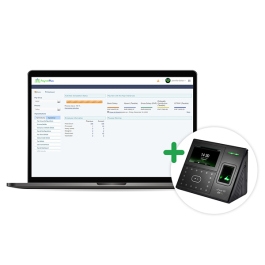
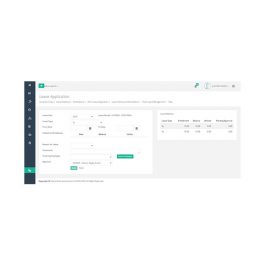

















Reviews
There are no reviews yet.